Overview
The Template Manager also provides the capabilities to create and
browse web-based templates. To access templates stored on the World Wide Web, use the drop
down list box at the top of the Template Manager browser to select either ASAP Web Templates or My Web Templates.
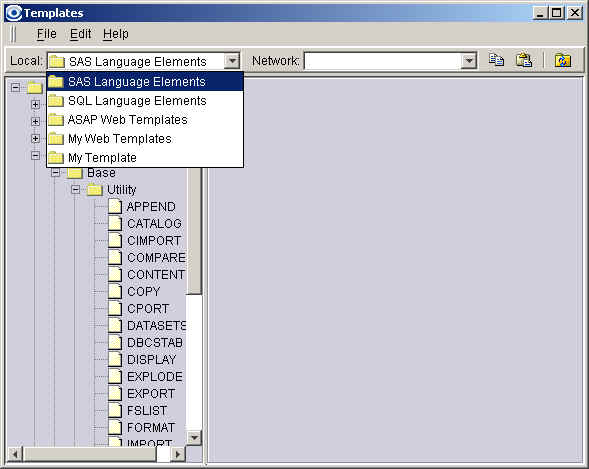
Selecting the My Web Templates folder from the Template Manager will activate the My
Web Templates browser as shown below.
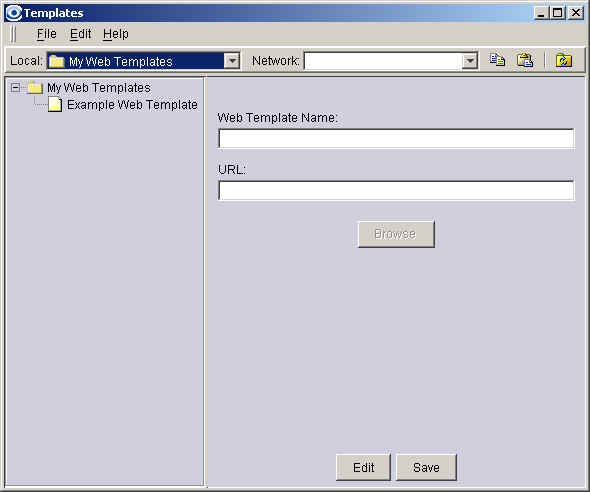
The My Web Templates screen gives you access to any site on the World
Wide Web. If you already have web sites configured on your system, they appear under
the My Web Template folder in the left side of the browser.
Select the web template source you would like to browse by
highlighting the entry with a single click. The template’s name and web address
display on the right side of the browser.
Click the Browse button. This activates your default Internet browser and opens the web
site you have requested. The site can also be opened by double-clicking the name in
the left hand panel.
If there are no pre-configured web sites, or if you would like to add a site, right-click
your My Web Templates folder. This brings up a floating menu under your cursor. Click the
New option, then Template. This creates a web template and allows you to store a web
address for reference anytime.
You also can use this menu to cut, copy, and paste existing templates, as well as removing
and renaming them, if you right-click on a template icon instead of a folder.
Once you have created a new web template, type in a name for your new template.
Enter a descriptive name that you will remember.
When you have typed the name of your new template and keyed Tab, your cursor will
automatically advance to the URL field. Enter the web address of the web site you
wish to access, then click Save.
To edit the template, click on the Edit button.
