|

| |
Activating the Telnet Services
- Click on the Windows Start button
 and activate Windows Control Panel and activate Windows Control Panel
- Open Administrative Tools

- Open Telnet Server Administration within the Adminstrative Tools

Note:
Please consult with your system administration to install the Internet Information
Services if the Telnet Server Administration icon is not found in the Administrative
Tools.
- Select Display / change registry settings (option number 3)
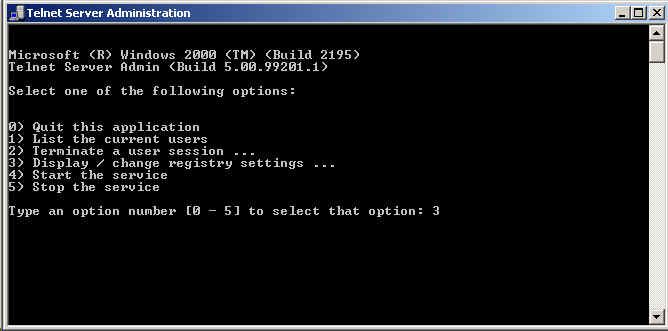
- Select NTLM
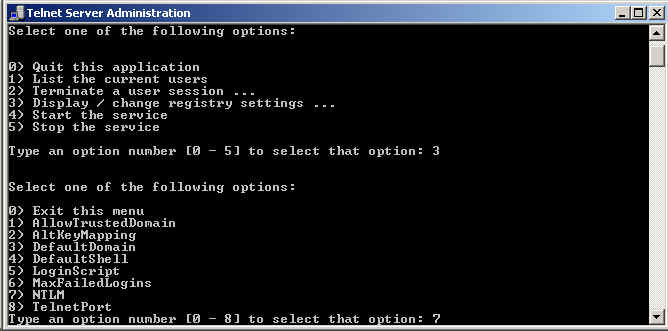
- Enter 'y' to change value
- Change value to '0'
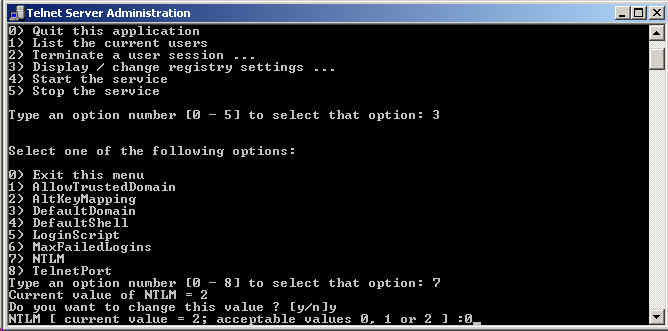
- Exit back to main Telnet menu
- Start the service (option number 4)

| |
|