|

Enable Break Points
Reset Break Points
| |
Overview
The Editor treats your SAS® program as more than a simple text
file. For example, with the click of a button  you can invoke a
tree view of the source code you are editing. Because
the Editor understands SAS® syntax, it breaks your code down into statements, it can also
execute your program a statement at a time or a group of statements at a time while
skipping a few in between. We refer to this type of execution as "Break
Point" execution. You can right-click in the Editor to activate the Right-Click
menu and select the "Toggle Break Points" menu item will enable Break Point
setup (i.e., execute, skip and stop). Or to invoke Break Points, click on the
"Toggle Break Points" icon you can invoke a
tree view of the source code you are editing. Because
the Editor understands SAS® syntax, it breaks your code down into statements, it can also
execute your program a statement at a time or a group of statements at a time while
skipping a few in between. We refer to this type of execution as "Break
Point" execution. You can right-click in the Editor to activate the Right-Click
menu and select the "Toggle Break Points" menu item will enable Break Point
setup (i.e., execute, skip and stop). Or to invoke Break Points, click on the
"Toggle Break Points" icon  on the tool bar. on the tool bar.
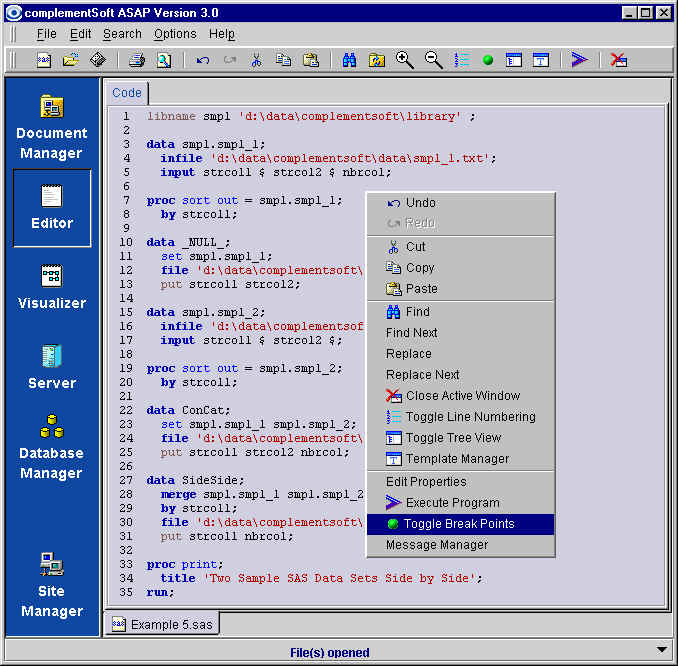

| |
|