|

Managing Sessions
Copy & Paste
Tab Management
| |
The Server tool works in conjunction with the Site Manager to provide
the user with the capability of connecting to a server, thus working with one or more
remote UNIX servers using one or more instances of a standard telnet client. To
connect to a UNIX server, simply select the server that you want to connect to from the
Site Manager and click the Connect Telnet button.
Features Map
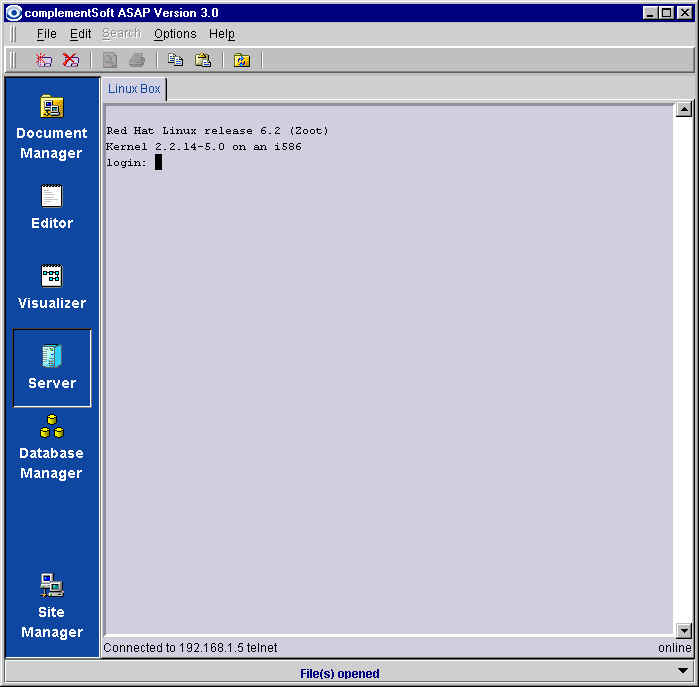
In addition, the Remote Execution feature  within the Editor uses the Server
to enable a user to execute the currently active SAS® program on a remote server. Upon completion of the execution, the Server will
invoke the Document Manager to
retrieve the resultant execution log and execution output for display in the Editor
display area. within the Editor uses the Server
to enable a user to execute the currently active SAS® program on a remote server. Upon completion of the execution, the Server will
invoke the Document Manager to
retrieve the resultant execution log and execution output for display in the Editor
display area.
Menu Bar |
Subfunction |
Functional Description |
File |
New (Ctrl+N) |
Create a server connection - create new
tab and establish connection to the currently active server. |
File
|
Close |
Disconnect active server and remove the
tab. |
File |
Exit (Ctrl+X) |
Exit the program. |
Edit
|
Copy |
Standard copy, I.e., copy the selected
area to the clipboard. |
Edit
|
Paste |
Standard paste, I.e., paste the
contents of the clipboard to the denoted region. |
Help |
About |
|
Vertical Toolbar |
Functional Description |
 New New
|
Create a server connection - create new
tab and establish connection to the currently active server. |
 Disconnect Disconnect
|
Disconnect active server and remove the
tab. |
 Copy Copy
|
Standard copy, I.e., copy the selected
area to the clipboard. |
 Paste Paste
|
Standard paste, I.e., paste the
contents of the clipboard to the denoted region. |
 Refresh Refresh
|
Refresh tab. |

| |
|